How to Remove Work Profile from Android
To remove a work profile from Android, go to Settings > Accounts > Work profile. Tap Remove Work Profile.
Are you experiencing difficulty navigating through your Android device with a work profile enabled? Many Android users struggle to remove work profiles that were initially set up for professional purposes. In this guide, we will provide you with step-by-step instructions on how to seamlessly remove a work profile from your Android device.
By following these simple steps, you can declutter your device and enhance your user experience without any hassles. Let's delve into the process of removing a work profile from your Android device effortlessly.
Why Remove Work Profile?
Before discussing how to remove a work profile on an Android device, it is important to understand why one might consider this action. A work profile is typically created to separate personal and professional data and applications on a single device.Benefits Of Removing Work Profile
- Increased storage space for personal use.
- Eliminates the need to manage separate profiles.
- Improved device performance without the added overhead of the work profile.
- Enhanced battery life with fewer running services.
Issues With Work Profile
- Intrusion of work-related notifications into personal time.
- Potential privacy concerns if the work profile is not properly secured.
- Restrictions on certain device functionalities within the work profile.
- Complexity in managing and switching between personal and work profiles.
Check For Work Profile
Check for Work Profile:
Access Work Profile
1. Open your Android device's settings.
2. Look for the section labeled "Users & accounts".
3. Tap on "Work profile" to access it.
Identify Work Profile
1. Check for a separate section or icon labeled "Work Profile".
2. Ensure you are within the Work Profile environment.
3. Look for work-related apps and settings.
Removing Work Profile
Removing a work profile from your Android device is a straightforward process that can help you declutter your device and regain control. Whether you no longer need the work-related features or have switched jobs, it's essential to know the steps to remove the work profile. In this section, we will guide you through the process step-by-step.
Backup Work-related Data
Prior to removing the work profile, it is crucial to back up any work-related data that you may need in the future. This ensures that you don't lose any important information, contacts, or documents that might be stored within the work profile itself. Follow these simple steps to back up your work-related data:
- Open the work profile on your Android device.
- Access the settings within the work profile.
- Locate the backup options and select the appropriate settings for backing up your data.
- Initiate the backup process and wait for it to complete.
Once the backup process is finished, you can proceed to disable and remove the work profile from your Android device.
Disable Work Profile
Disabling the work profile is the next step before fully removing it from your Android device. Follow these instructions to disable the work profile:
- Go to the settings menu on your Android device.
- Scroll down and locate the "Accounts" section.
- Select the "Work" or "Work Profile" option.
- Tap on the "Disable" button.
By disabling the work profile, you temporarily suspend its functionality, allowing you to review your work-related data and ensure you have successfully backed it up.
Remove Work Profile
Once the work profile is disabled, you can proceed with the final step of removing it completely from your Android device. Follow these simple instructions:
- Access the settings menu on your Android device.
- Navigate to the "Accounts" section.
- Select the "Work" or "Work Profile" option.
- Tap on the "Remove" or "Delete" button.
- Confirm your action when prompted.
After confirming the removal, the work profile will be permanently deleted from your Android device, freeing up space and removing any work-related features or restrictions.
Resolving Common Issues
When it comes to managing work profiles on your Android device, you may encounter several common issues. Below, we'll address how to resolve these issues to ensure a smooth experience.
Work Profile Not Visible
If the work profile is not visible on your Android device, it could be due to a software glitch or misconfiguration. To resolve this, try restarting your device and checking the work profile settings again. If the issue persists, consider contacting your IT department or administrator for further assistance.
Unable To Remove Work Profile
If you find yourself unable to remove the work profile from your device, it may be because of restrictions set by the administrator. In such cases, reach out to your IT department to request the removal of the work profile. They can provide further guidance and assistance as needed.
Work-related Apps Still Visible
If work-related apps are still visible on your device after removing the work profile, it could be a caching issue. Try clearing the cache of the device and check if the apps have disappeared. Additionally, ensure that you have successfully removed the work profile from the device settings. If the problem persists, consult your IT department for troubleshooting steps.
Alternative Work Profile Solutions
If you want to remove your work profile from your Android device, consider exploring alternative solutions. Here are some ways to do so:
Using Third-party Apps
There are several third-party apps available that can help you manage and remove work profiles from your Android device. These apps provide additional features and functionalities for managing work profiles, making the process much easier and more efficient.
Dual Sim Support
Dual SIM smartphones give you the flexibility to use two separate SIM cards on a single device, which can be particularly useful for managing personal and work profiles. By utilizing the dual SIM support feature, you can effectively separate your personal and work activities without the need for a dedicated work profile.
Recovering Lost Work-related Data
When you need to remove a work profile from your Android device, follow these steps. Go to Settings, then select Accounts. Locate the work profile and remove it to ensure your data is securely deleted. This process helps in recovering lost work-related data easily.
Read More: How to Permanently Disable Incognito Mode on Android
Restore From Backup
- Connect your Android device to your computer or launch the cloud-based service app.
- Locate and select the backup file that contains your work-related data.
- Follow the prompts to restore your device from the backup file.
- Once the restore process is complete, your work profile and the associated data should be back on your Android device.
- Ensure you back up your data regularly to prevent future data loss.
Data Recovery Tools
- Download and install a reputable data recovery tool like "Dr.Fone - Data Recovery" or "EaseUS MobiSaver".
- Connect your Android device to your computer using a USB cable.
- Launch the data recovery tool and follow the instructions to initiate a scan of your Android device.
- Once the scan is complete, the tool will display a list of recoverable files.
- Select the work-related files you want to recover and click on the "Recover" button.
- Choose a safe location on your computer to save the recovered files.
Considerations After Removing Work Profile
After removing a work profile from your Android device, it's important to consider backing up any work-related data and applications. You should also review your privacy and security settings to ensure that your personal information is protected.
Read More: How to Find Sim Card Number on Android
Additionally, it's a good idea to communicate with your IT department to understand any potential implications for accessing work resources on your device.
Security Concerns
After removing the work profile, ensure you review your security settings to maintain data privacy.
Work-related Email And Contacts
Save any important work-related emails or contacts before removing the profile. It's crucial for future reference.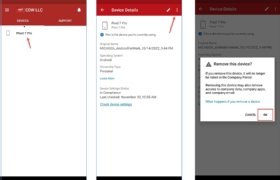
Frequently Asked Questions For How To Remove Work Profile From Android
Can I Remove A Work Profile From My Android Device?
Yes, you can remove a work profile from your Android device by going to Settings > Accounts > Work profile > Remove.
What Happens When You Remove A Work Profile From Android?
Removing a work profile from Android will delete all work-related apps, data, and settings associated with the profile.
Will Removing A Work Profile Delete Personal Data On My Android?
No, removing a work profile from Android will not delete personal data. Only work-related data associated with the profile will be removed.
How Can I Ensure A Work Profile Is Completely Removed From My Device?
After removing the work profile, ensure all work-related apps and settings are no longer present in the device's settings and app drawer.
Can I Reinstall A Work Profile On My Android Device After Removal?
Yes, you can reinstall a work profile on your Android device by going to Settings > Accounts > Add account > Work profile.
Conclusion
Removing a work profile from your Android device can be a simple process that helps declutter your phone and improve your personalization options. By following the steps outlined in this guide, you'll be able to seamlessly remove the work profile without compromising your device's security or functionality.
Remember, it's crucial to ensure the safety of your personal data and maintain a smooth user experience. Take control of your Android device by removing the work profile today!







