Why My Wireless Headphones are Not Working
If your wireless headphones are not working, try resetting the Bluetooth connection and checking the audio balance settings on your device. Additionally, ensure the headphones are fully charged and clean.
If one earbud is not working, clean the earbuds and case and check for any audio cable damage by gently bending the cable. Sometimes, the issue may be due to a low battery, so make sure to charge your headphones.
If the problem persists, try deleting and re-adding the headphones to your device's Bluetooth settings. By following these troubleshooting steps, you can often resolve common issues with wireless headphones.
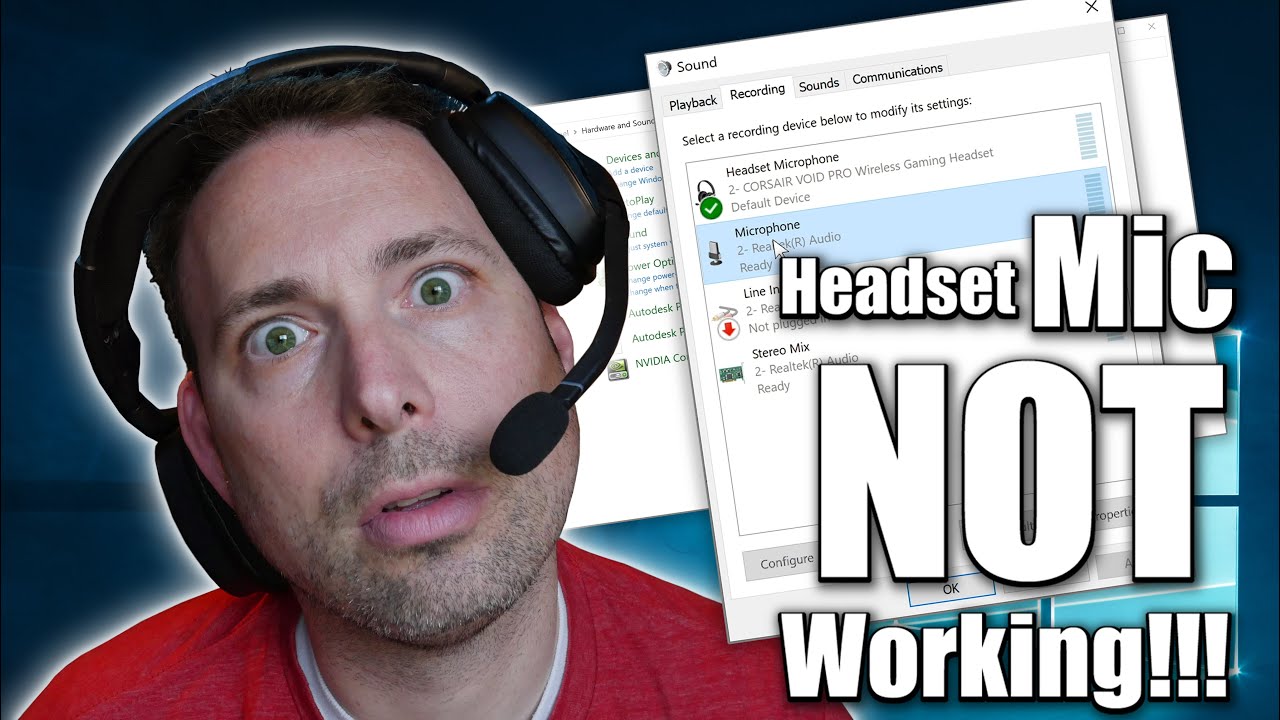
Initial Troubleshooting Steps
When your wireless headphones are not working, it can be frustrating, but there are some initial troubleshooting steps you can take to resolve the issue. By following these steps, you can quickly identify and potentially fix the problem with your wireless headphones.
Check The Power Status
One of the first things you should do when your wireless headphones are not working is to check their power status. Ensure that the headphones are fully charged or have fresh batteries. If the power level is low, recharge or replace the batteries accordingly. Additionally, make sure the power switch is turned on and verify that any indicator lights are functioning as expected.
Verify Bluetooth Connectivity
If your wireless headphones connect via Bluetooth, it's essential to verify the Bluetooth connectivity. Check that the headphones are within range of the device they are paired with and that there is no interference from other electronic devices.
Sometimes, simply moving closer to the device or away from other electronics can resolve the connection issue. Additionally, you can try resetting the Bluetooth connection by turning off both your device and your headphones, then turning them back on and pairing them again.
If the issue persists, you can also delete the headphones from your device's Bluetooth settings and add them again as a new device.
Common Connectivity Issues
Experiencing issues with your wireless headphones not working? Check for a damaged audio cable by gently bending it while playing audio. Ensure a secure Bluetooth connection by resetting it and charging the headphones fully. Clean the earbuds and check audio balance settings on your device for troubleshooting.
Common Connectivity Issues with Wireless Headphones Wireless headphones have become a popular option for music lovers, gamers, and professionals looking for a more convenient audio experience.When experiencing issues with wireless headphones, audio quality concerns are often a common frustration. Whether it's sound interruptions or poor playback quality, these issues can significantly impact the overall listening experience.
Assessing Sound Interruptions
Sound interruptions can be a major nuisance when using wireless headphones. These interruptions may manifest as static, crackling, or sudden dropouts in audio playback. To address this, consider the following:
- Check for interference from other electronic devices, as this can disrupt the Bluetooth connection.
- Ensure that the headphones are within the optimal range of the audio source to maintain a stable connection.
- Inspect the headphone's physical condition for any damage that may affect the signal transmission.
Ensuring High-resolution Audio Playback
High-resolution audio playback is essential for an immersive listening experience. To ensure optimal audio quality, take the following steps:
- Verify that the audio source is capable of high-resolution playback and is set to the appropriate audio quality settings.
- Check the headphone's battery level, as low battery can lead to a decrease in audio quality.
- Consider updating the headphone's firmware to address any software-related audio issues.
Device Compatibility
When troubleshooting issues with wireless headphones, device compatibility is a crucial factor to consider. Ensuring that your headphones are compatible with your devices can help resolve various performance problems.
Matching Headphone Specs With Devices
It's essential to match the specifications of your wireless headphones with the devices you intend to use them with. Some headphones may have specific requirements, such as Bluetooth version compatibility or audio codec support, which need to align with the capabilities of your devices.
Updating Device Software
Keeping your devices' software up to date is paramount for seamless compatibility with wireless headphones. Manufacturers often release firmware updates to enhance Bluetooth connectivity and audio performance. Ensuring that your devices have the latest software can potentially resolve compatibility issues.

Credit: m.youtube.com
Physical Damage Check
Physical damage can often be the culprit behind wireless headphones that are not functioning properly. Conducting a thorough inspection for visible damage and assessing any wear and tear over time can help identify potential issues.
Inspecting For Visible Damage
- Check the exterior of the headphones for cracks, dents, or signs of impact.
- Inspect the charging port and buttons for any damage or misalignment.
- Examine the ear cushions for wear and tear that may affect sound quality.
Wear And Tear Over Time
- Regularly clean and maintain your headphones to prevent buildup of dirt and debris.
- Ensure proper storage when not in use to avoid unnecessary strain on the components.
- Monitor the condition of the cables and connectors for any fraying or damage.
Reset And Pairing Procedures
To troubleshoot non-functional wireless headphones, reset the Bluetooth connection and clean the earbuds. Ensure they are fully charged and check mobile audio settings. If issues persist, try deleting and re-adding the device in Bluetooth settings for a fresh connection.
Reset and Pairing Procedures If you're experiencing issues with your wireless headphones, such as sound cutting out or only one earbud working, resetting and re-pairing may solve the problem. Here are the steps to follow: H3: Steps to Reset HeadphonesFirmware And Software Updates
When it comes to troubleshooting wireless headphones that are not working, one of the common factors to consider is the firmware and software updates. Keeping the firmware and software up to date is essential to ensure that your wireless headphones function smoothly and are compatible with your devices. In this section, we'll explore the importance of finding the latest updates and the installation process to address issues related to firmware and software.
Finding The Latest Updates
Before proceeding with any troubleshooting steps, it's crucial to check for the latest firmware and software updates for your wireless headphones. Manufacturers often release updates to address bugs, improve performance, and enhance compatibility with various devices.
Installation Process
Once you've identified the latest firmware and software updates for your wireless headphones, the installation process is relatively straightforward. Most manufacturers provide detailed instructions on how to update the firmware and software, which typically involves connecting the headphones to a computer or using a dedicated mobile app.
Hardware Malfunctions
When your wireless headphones stop working, hardware malfunctions are often the culprit. Identifying common hardware failures and knowing when to seek professional repair can help you get your headphones back in working order.
Identifying Common Hardware Failures
- Audio Cable Damage: Gently bend the cable to check for any breaks or loose connections.
- Battery Drain: Low battery levels can cause connectivity issues, so ensure your headphones are adequately charged.
- Bluetooth Connectivity: Check if your headphones are within range and not interfered by other electronic devices.
When To Seek Professional Repair
- Extensive Damage: If your headphones have physical damage beyond DIY repair.
- Persistent Issues: When troubleshooting doesn't resolve the problem, it's time to consult a professional.
- Warranty Coverage: If your headphones are under warranty, professional repair may be covered.
Preventative Measures And Care
When it comes to maintaining your wireless headphones, taking preventative measures and care is essential to ensure their longevity and optimal performance. By implementing routine maintenance tips and proper storage practices, you can minimize the risk of encountering issues with your headphones. Here are some important measures to consider:
Routine Maintenance Tips
Regular maintenance can significantly prolong the lifespan of your wireless headphones. It is crucial to clean them properly and handle them with care. Here are some routine maintenance tips to keep in mind:
- Wipe the headphones with a soft, dry cloth to remove dust and dirt.
- Use a gentle cleaning solution to remove any buildup of grime or oils.
- Avoid exposing the headphones to extreme temperatures or moisture.
- Inspect the cables and connectors for any signs of wear or damage.
Proper Storage Practices
How you store your wireless headphones can significantly impact their performance and longevity. Consider the following proper storage practices:
- Store the headphones in a protective case when not in use to prevent damage.
- Avoid leaving the headphones in direct sunlight or near heat sources.
- Keep the headphones away from moisture and humid environments to prevent corrosion.
- Avoid tightly coiling the cables to prevent damage to the internal wiring.

Credit: www.wired.com
Frequently Asked Questions
What To Do If One Of My Wireless Headphones Is Not Working?
If one of your wireless headphones is not working, try resetting the Bluetooth connection, cleaning the earbuds, checking for full charge, and adjusting audio balance settings on your device. Additionally, check for damaged audio cable, proper connection, and Bluetooth drivers update.
Why Are My Headphones Suddenly Not Working?
Headphones may stop working due to a damaged audio cable. Check by gently bending the cable while playing audio.
Why Are My Headphones Connected But No Sound?
If your headphones are connected but no sound, check the audio balance settings on your device. Ensure the headphones are properly plugged in and not connected to an audio-in or microphone jack. Additionally, reset the Bluetooth connection and ensure the headphones are fully charged.
How Do I Fix My Wireless Headset Not Working?
To fix your wireless headset not working, try resetting the Bluetooth connection, cleaning the earbuds and their case, ensuring they're fully charged, and checking your mobile device's audio balance settings.
You can also delete the headphones or earbuds from your device's Bluetooth settings and add them again as a new device. Make sure the headphones are within range and not connected to an audio-in or microphone jack.
Why Is One Of My Wireless Headphones Not Working?
Reset the Bluetooth connection and clean the earbuds to ensure proper functionality.
Conclusion
If your wireless headphones are not working, there are several troubleshooting steps you can take. Ensure the Bluetooth connection is reset, clean the earbuds and their case, and check that they are fully charged.
Moreover, check your audio balance settings and try reconnecting the Bluetooth. If these steps do not resolve the issue, consider seeking professional assistance.






