How to Connect Bluetooth Skullcandy Headphones
To connect Bluetooth Skullcandy headphones, first, turn on the headphones and put them in pairing mode by pressing and holding the power button until the LED light flashes. Then, on your device, go to the Bluetooth settings and select "Skullcandy" to pair the headphones.
Listening to your favorite music or taking calls on the go has never been easier with Bluetooth-enabled Skullcandy headphones. These wireless headphones offer convenience and freedom of movement, allowing you to enjoy high-quality sound without being tethered to your device.
In this guide, we will walk you through the simple steps to connect your Skullcandy headphones to your smartphone or other Bluetooth-enabled devices. By following these easy instructions, you'll be able to pair your headphones quickly and start enjoying your music anytime, anywhere. Let's dive in and get your Skullcandy headphones connected effortlessly.
Check Compatibility
Before trying to connect your Skullcandy headphones via Bluetooth, it’s essential to Check Compatibility. This step ensures that your headphones can successfully pair with your desired device.
Device Compatibility
Ensure that your device, whether it’s a smartphone, tablet, or computer, is compatible with Bluetooth technology. Most modern devices have Bluetooth capabilities, but it’s always good to double-check.
Bluetooth Version Support
Check the Bluetooth version support of both your headphones and the device you want to connect them to. Make sure they are compatible in terms of Bluetooth versions to establish a stable connection.
Credit: support.skullcandy.com
Activate Bluetooth On Headphones
Connecting your Bluetooth Skullcandy headphones to a compatible device is quick and easy. To get started, you need to activate Bluetooth on your headphones. Follow these simple steps to activate Bluetooth:
Locate Bluetooth Button
To activate Bluetooth mode on your Skullcandy headphones, you need to locate the Bluetooth button. This button is usually located on the side or bottom of the headphones. It is commonly labeled with the Bluetooth symbol.
Turn On Bluetooth Mode
Once you have located the Bluetooth button, you can proceed to turn on the Bluetooth mode on your headphones. Press and hold the Bluetooth button for a few seconds until you see a flashing light or indicator. This indicates that the headphones are in pairing mode.
If you are unable to find the Bluetooth button on your Skullcandy headphones, refer to the user manual or manufacturer's website for specific instructions.
Now that you have activated Bluetooth mode on your Skullcandy headphones, you are ready to pair them with your device. Follow the instructions provided by your device's Bluetooth settings to complete the pairing process. Once connected, you can enjoy wireless audio and a hassle-free listening experience.
Pairing Process
Pairing your Bluetooth Skullcandy headphones with your smartphone is a quick and easy process that allows you to enjoy your favorite tunes on the go. The pairing process involves two main steps: searching for the device on your smartphone and entering the pairing mode on your headphones.
Search For Device On Your Smartphone
1. Navigate to the settings menu on your smartphone and select the Bluetooth option.
2. Ensure that Bluetooth is turned on and your smartphone is discoverable to nearby devices.
3. Tap on the option to search for available devices, and wait for your Skullcandy headphones to appear in the list of available devices.
4. Once your headphones are listed, select them to initiate the pairing process.
Enter Pairing Mode On Headphones
1. Locate the power button on your Skullcandy headphones and hold it down for a few seconds to turn on the headphones.
2. Once the headphones are powered on, continue holding the power button to enter pairing mode.
3. The headphones' LED light should start flashing, indicating that they are now in pairing mode and ready to be connected to your smartphone.

Credit: m.youtube.com
Connection Troubleshooting
Connecting your Bluetooth Skullcandy headphones can sometimes be a bit tricky, and occasionally, you might encounter problems with the connection. Here's a quick guide to help you troubleshoot and resolve common Bluetooth connection issues with your Skullcandy headphones.
Common Issues
If you are experiencing trouble connecting your Bluetooth Skullcandy headphones, common issues may include interference, outdated firmware, or improper pairing. Don't worry; these issues can be easily resolved with the right steps.
Resetting Bluetooth Connection
To reset the Bluetooth connection on your Skullcandy headphones, follow these steps:
- Turn off Bluetooth on your device.
- Power off your Skullcandy headphones.
- Hold the power button for 10 seconds to reset the Bluetooth connection.
- Turn on Bluetooth on your device and then turn on your headphones.
This simple reset process often resolves connectivity issues and allows for a fresh pairing between your device and the headphones.
Ensuring Each Heading Adheres To Html Syntax
It is important to ensure that each H3 heading in your troubleshooting process adheres to HTML syntax. This helps maintain the structural integrity of your troubleshooting guide, making it easier for users to navigate and find the solutions they need.
Advanced Features
In addition to its basic features, such as wireless connectivity and exceptional sound quality, Skullcandy Bluetooth headphones also offer a range of advanced features that enhance the overall listening experience.
These features enable users to maximize the capabilities of their headphones and enjoy added convenience and versatility. In this section, we will explore some of the most notable advanced features of Skullcandy headphones and how to make the most of them.
Use Of Voice Assistant
If you own a pair of Skullcandy Bluetooth headphones, you can take advantage of the built-in voice assistant feature, making your listening experience even more seamless and hands-free. With just a simple voice command, you can access your phone's voice assistant, whether it's Siri, Google Assistant, or Alexa.
This feature allows you to control your music, answer calls, and perform various tasks without having to reach for your phone.
Multi-device Connection
One of the standout features of Skullcandy Bluetooth headphones is their ability to connect to multiple devices simultaneously. This means that you can enjoy seamless transitions between different devices, such as your smartphone, laptop, or tablet, without the hassle of repeatedly disconnecting and reconnecting.
Whether you're listening to music on your phone or watching a movie on your laptop, you can effortlessly switch between devices and enjoy uninterrupted audio.
To connect your Skullcandy headphones to multiple devices, follow these simple steps:
- Ensure that Bluetooth is enabled on all the devices you want to connect.
- Put your headphones in pairing mode by pressing and holding the Bluetooth button until the LED light starts flashing.
- On each device, go to the Bluetooth settings and select the Skullcandy headphones from the list of available devices.
- Once connected, you can easily switch between devices by pausing the audio on one device and playing it on another.
Whether you want to listen to music on your phone while staying connected to your laptop or seamlessly switch between devices throughout the day, the multi-device connection feature provides incredible convenience and flexibility.
Maintenance Tips
For seamless connectivity with your Skullcandy headphones, remember to first switch on Bluetooth on your device. Locate the headphones under Bluetooth settings and select them for pairing. Once connected, enjoy wireless audio on the go.
Cleaning Guidelines
Clean your Skullcandy headphones regularly to maintain performance and ensure longevity. Follow these easy steps:
- Use a soft, dry cloth: Gently wipe the exterior surfaces to remove dust and dirt.
- Avoid liquid cleaners: Do not use harsh chemicals or liquid cleaners that can damage the headphones.
- Clean ear cushions: Remove and clean the ear cushions separately according to the manufacturer's instructions.
Firmware Updates
Stay up-to-date with the latest firmware updates for your Skullcandy headphones to enhance performance. Here's how:
- Check manufacturer's website: Visit the Skullcandy website to find the latest firmware updates for your specific headphone model.
- Follow instructions: Download and install any available firmware updates as recommended by Skullcandy.
- Keep headphones charged: Ensure your headphones have sufficient battery life before updating firmware.
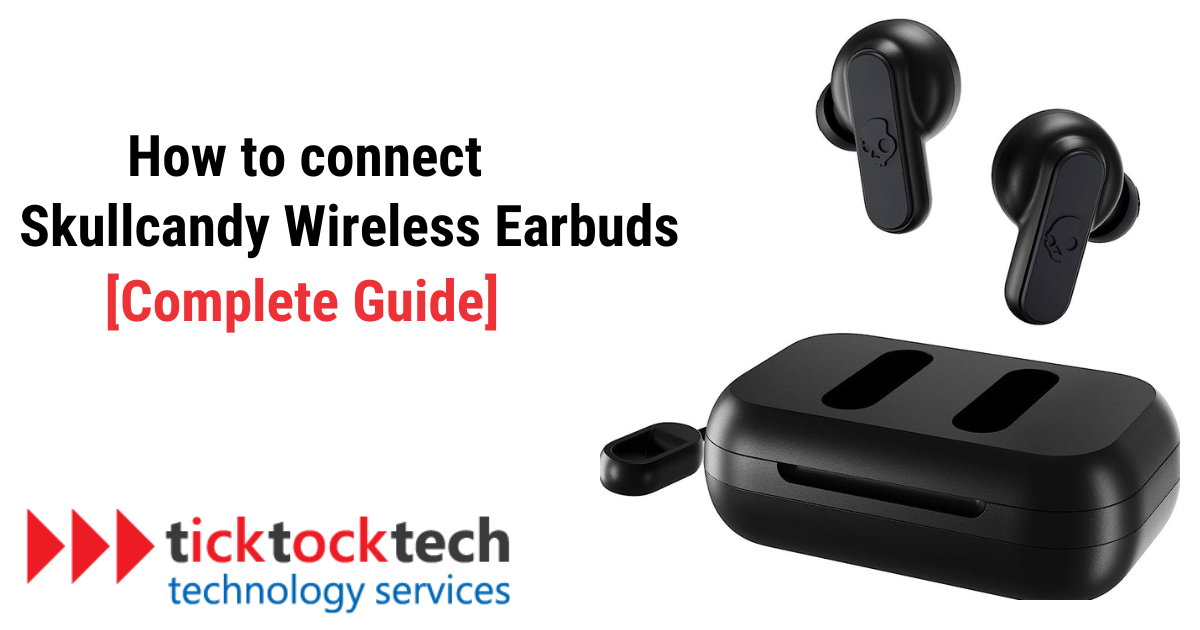
Credit: ticktocktech.com
Frequently Asked Questions For How To Connect Bluetooth Skullcandy Headphones
How Do I Pair Skullcandy Headphones With Bluetooth?
To pair Skullcandy headphones with Bluetooth, first, turn on the headphones and enable Bluetooth on your device. Then, select the headphones from the list of available Bluetooth devices and follow the on-screen prompts to complete the pairing process.
Why Can't My Device Find Skullcandy Headphones In Bluetooth Settings?
If your device can't find Skullcandy headphones in the Bluetooth settings, ensure the headphones are in pairing mode and within range of your device. Also, check for any interference from other devices and make sure the headphones are fully charged.
What Should I Do If Skullcandy Headphones Won't Connect To Bluetooth?
If Skullcandy headphones won't connect to Bluetooth, try resetting the headphones, forgetting the device from your Bluetooth settings, and then attempting to re-pair them. Also, make sure the headphones are compatible with your device and that both devices are up to date.
Can I Connect Skullcandy Headphones To Multiple Devices Via Bluetooth?
Yes, you can connect Skullcandy headphones to multiple devices via Bluetooth. Simply ensure the headphones are disconnected from one device before attempting to pair them with another. Once paired, switching between devices is typically a seamless process.
How Can I Improve The Bluetooth Connection For My Skullcandy Headphones?
To improve the Bluetooth connection for your Skullcandy headphones, ensure there are no obstructions between the headphones and your device. Additionally, minimizing interference from other wireless devices and keeping both the headphones and your device's software updated can help optimize the connection.
Conclusion
To sum up, connecting Bluetooth Skullcandy headphones is a hassle-free process that enhances your audio experience. By following the straightforward steps mentioned above, you can effortlessly pair your headphones with your desired device.
With a seamless connection, you can enjoy your favorite music, podcasts, or movies wirelessly and on the go. So, start enjoying the freedom of wireless listening with your Skullcandy headphones today!






