How to Send a Video from Iphone to Android
To send a video from iPhone to Android, use cloud storage or apps like Google Drive. These options enable easy cross-platform sharing.
In our digital age, the ability to seamlessly share content across different devices has become a common need. Whether you're sharing memories with friends or collaborating on a project, knowing how to send a video from an iPhone to an Android device is essential.
By utilizing various methods such as messaging apps, email, or cloud storage services, you can easily transfer videos between these two popular platforms. In this guide, we will explore practical and effective ways to send videos from your iPhone to an Android device without any hassle.
Choosing The Right Method
Sending videos from an iPhone to an Android device may seem complicated, but thanks to the technological advancements, there are easy and efficient methods available. Choosing the right method depends on your preferences and the size of the video you want to send. In this article, we will explore two popular methods: using messaging apps and using cloud storage services.
If you want to send a video quickly and directly, using a messaging app is a convenient option. Most messaging apps, like WhatsApp, Facebook Messenger, or Telegram, allow you to send videos easily. Here are the steps to follow:
- Open the messaging app on your iPhone and select the contact or group you want to send the video to.
- Tap on the attachment icon, usually represented by a paperclip or a "+" symbol.
- Choose the video you want to send from your iPhone's gallery.
- Tap on the send button, and the video will be delivered to the recipient.
Using messaging apps comes with its advantages. The process is straightforward, and you can send videos regardless of their size. Moreover, it offers instant delivery, allowing the recipient to watch the video without delays.
If you have a large video file or prefer not to compress it, using a cloud storage service is an excellent choice. This method requires uploading the video to the cloud and sharing the link with the recipient. Here's a step-by-step guide:
- Install a reliable cloud storage app like Google Drive, Dropbox, or OneDrive on your iPhone.
- Create an account if you don't have one already and sign in to the app.
- Tap on the upload button, usually represented by a "+" or a cloud icon.
- Select the video you want to send from your iPhone's gallery.
- Wait for the upload to complete, and once it's done, tap on the share button.
- Generate a shareable link and copy it to your clipboard.
- Open the messaging app or any other platform you use to communicate with the recipient and paste the link.
Cloud storage services are an ideal solution when you want to send high-quality videos that may exceed the size limitations imposed by messaging apps. Additionally, using cloud storage allows you to keep the video stored securely, giving you access to it anytime, anywhere.

Credit: m.youtube.com
Using Messaging Apps
Discover how to effortlessly share videos between iPhone and Android using popular messaging apps. Easily send high-quality videos with simple steps. Enhance your cross-platform sharing experience today.
Using Messaging Apps is a convenient way to send videos from iPhone to Android. When selecting the app, consider popular choices like WhatsApp or Messenger. 1. Open the desired messaging app on your iPhone. 2. Select the contact or group you want to send the video to. 3. Tap on the attachment icon and choose the video from your camera roll. 4. Click on send to share the video seamlessly.Selecting The App
Selecting the App: When transferring a video from iPhone to Android, choosing the right app is crucial for a seamless process. Whether you prefer convenience or specific features, selecting the app that suits your needs is essential for a successful transfer.
Popular Messaging Apps
Popular messaging apps like WhatsApp, Telegram, and Facebook Messenger offer easy ways to send videos between iPhone and Android devices. These apps are user-friendly and widely used, making them a convenient choice for many users.
Compatibility Considerations
When selecting an app for transferring videos, it's important to consider compatibility with both iPhone and Android platforms. Some apps may work better on certain devices or operating systems, so it's essential to choose an app that functions smoothly on both platforms.
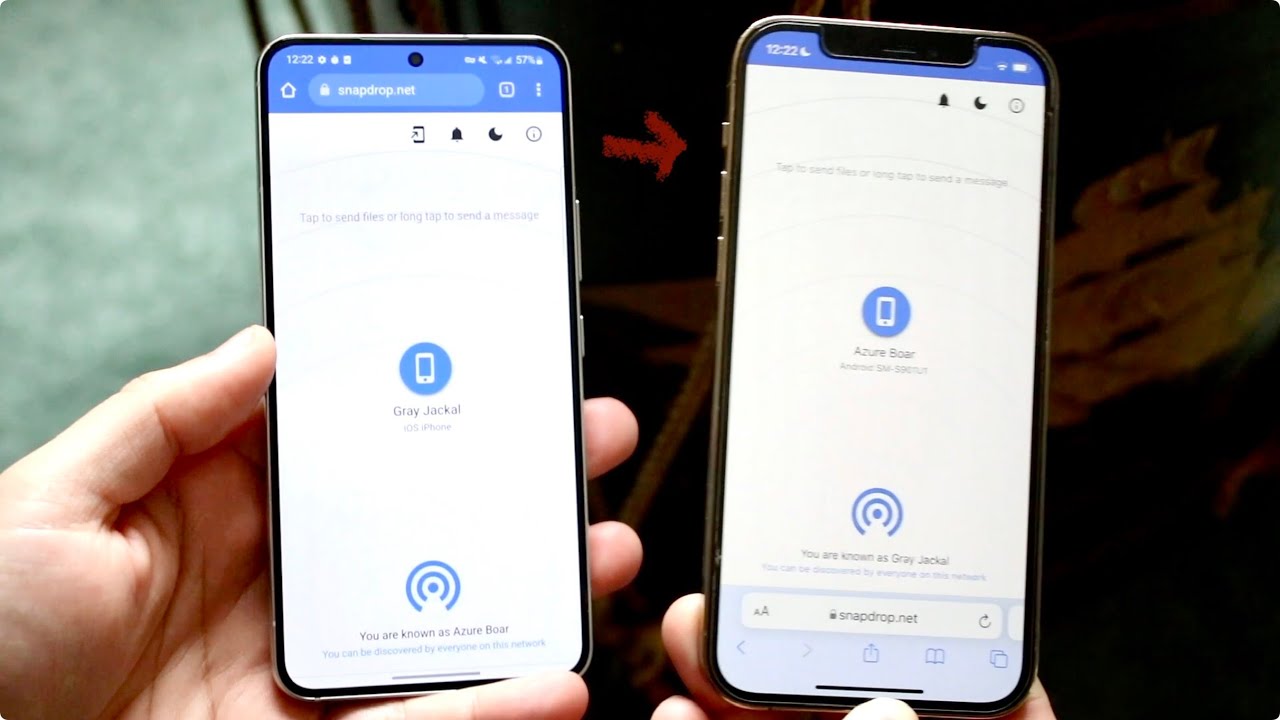
Credit: m.youtube.com
Sending The Video
Sending a video from your iPhone to an Android device may seem like a daunting task, but with the right steps, it can be a quick and seamless process. In this guide, we will walk you through the steps for sending and receiving videos on Android, ensuring a hassle-free experience.
A. Steps For Sending
- Step 1: Open the Photos App
- Step 2: Select the Video
- Step 3: Tap the Share Button
- Step 4: Choose the Sharing Method
- Step 5: Select the Recipient
To send a video from your iPhone, start by opening the Photos app on your device. This is where all your captured photos and videos are stored.
Next, scroll through your photo library and select the video you want to send. Tap on it to open it in full screen.
Once your video is open, you will see a share button located at the bottom-left corner of the screen. Tap on it to proceed.
A list of sharing options will appear on your screen. Scroll through them and select a suitable method for sending the video. Options can include messaging apps, email, or even direct sharing to social media platforms.
Depending on the sharing method you choose, you will need to select the recipient of your video. This can be done by entering their phone number, email address, or selecting their contact information from your phone's address book.
B. Receiving On Android
Once you have successfully sent the video from your iPhone, the recipient with an Android device can follow these steps to receive it:
- Step 1: Check for Incoming Messages
- Step 2: Download the Video
If the video was sent via a messaging app, the recipient needs to open the messaging app on their Android device and check their incoming messages.
Within the messaging app, the recipient will find the video sent from the iPhone. They can tap on the video to download it onto their Android device. The download may take a few moments depending on the video size and the internet connection speed.
That's it! By following these simple steps, you can easily send a video from your iPhone to an Android device and ensure a seamless sharing experience.
Using Cloud Storage Services
Using Cloud Storage Services is a convenient way to send videos from iPhone to Android. There are various cloud storage options available, each with its own features, benefits, and limitations. This method allows you to upload your videos to a cloud storage platform and then share them with Android users, ensuring seamless cross-platform compatibility. Below, we'll explore the process of choosing the right service, uploading and sharing your videos using cloud storage, and making the entire transfer process hassle-free.
When selecting a cloud storage service to send a video from your iPhone to an Android device, it's crucial to consider factors such as storage capacity, ease of use, and compatibility with both operating systems. You should opt for a cloud service that offers seamless integration between iOS and Android platforms, ensuring a smooth video transfer process.
First, upload your video to the chosen cloud storage service, following the specific upload instructions provided by the platform. Once the upload is complete, you can share the video with the recipient's Android device by sending them a link to access the file. Some cloud storage providers also offer direct sharing options, allowing you to easily send the video to Android users. By following these simple steps, you can effectively transfer videos from iPhone to Android using cloud storage services.

Credit: mobiletrans.wondershare.com
Choosing The Service
To send a video from an iPhone to an Android device, utilize apps like Google Drive or email for seamless transfers. Make sure both devices are connected to the same network for efficient sharing.
Comparing Options
Choosing the right service to send videos from iPhone to Android is crucial in ensuring a seamless and secure transfer. Considering various options based on their features, compatibility and user experience can help you make an informed decision. Weighing the pros and cons of different services can lead to satisfactory outcomes.Security And Privacy
Security and privacy are paramount when selecting a platform for transferring videos between iPhone and Android devices. Prioritizing services that employ end-to-end encryption and provide secure data storage can safeguard your personal and sensitive information. Reviewing privacy policies and understanding the measures in place for protecting your data is essential for peace of mind. ```Uploading And Sharing
Sending a video from an iPhone to an Android device may seem like a daunting task, but with the right know-how, it's actually quite simple. In this article, we will guide you through the process of uploading and sharing a video from your iPhone to an Android device, ensuring a smooth and hassle-free experience.
Uploading From Iphone
If you want to share a video from your iPhone to an Android device, the first step is to upload it. Thankfully, there are several methods you can use to accomplish this.
- One way to upload your video is by using a cloud storage service such as iCloud, Google Drive, or Dropbox. Simply install the respective app on your iPhone, sign in to your account, and then upload the video to the cloud.
- Alternatively, you can upload the video to a social media platform like Facebook, YouTube, or Instagram. These platforms allow you to directly share your video with others or keep it private, depending on your preferences.
- If you prefer a more direct approach, you can also transfer the video from your iPhone to your computer using a USB cable. Once the video is on your computer, you can upload it to a cloud storage service or share it through other means.
Accessing On Android
Now that you've uploaded your video from your iPhone, it's time to access it on your Android device. Here's how you can do it:
- If you uploaded the video to a cloud storage service, such as iCloud, Google Drive, or Dropbox, you can simply install the respective app on your Android device, sign in to your account, and then download the video from the cloud storage.
- In case you uploaded the video to a social media platform, like Facebook, YouTube, or Instagram, you can access it by downloading the corresponding app on your Android device and signing in to your account. Once you're signed in, you'll be able to view and share the video directly from the app.
- If you transferred the video to your computer, you can connect your Android device to the computer via USB cable. Then, copy the video file from your computer to your Android device's storage. Once the transfer is complete, you can access the video using your phone's default video player or a third-party video player app.
By following these steps, you can easily upload and share a video from your iPhone to an Android device. Whether you choose to use cloud storage services, social media platforms, or direct transfers, you'll be able to enjoy your videos no matter what device you're using!
Frequently Asked Questions For How To Send A Video From Iphone To Android
How Can I Send A Video From Iphone To Android?
To send a video from iPhone to Android, use a file-sharing app like Google Drive or Dropbox. Upload the video from your iPhone and share the link with the recipient.
What Is The Easiest Way To Transfer Videos Between Iphone And Android?
One of the easiest ways to transfer videos between iPhone and Android is to use a third-party file-sharing app such as Xender or Send Anywhere. Both devices must have the app installed for the transfer to be successful.
Can I Use Bluetooth To Send A Video From My Iphone To An Android Device?
Yes, you can use Bluetooth to send a video from your iPhone to an Android device, but it's not the most efficient method due to slower transfer speeds and potential compatibility issues. Using a file-sharing app is often more convenient.
Are There Any Specific Settings Required To Send Videos From Iphone To Android?
No specific settings are required to send videos from iPhone to Android. Simply ensure that both devices are connected to the internet and have sufficient storage space.
What Are Some Common Challenges When Sending Videos From Iphone To Android?
Common challenges when sending videos from iPhone to Android include file size limitations, differences in file formats, and varying levels of compatibility between devices. Using a file-sharing app can help mitigate these challenges.
Conclusion
To sum it up, sharing videos from an iPhone to an Android device is no longer a daunting task. With the right apps, services, and techniques, you can easily transfer your videos and enjoy seamless connectivity between these two platforms.
Whether you use cloud storage, third-party apps, or direct transfer methods, the key is to choose the option that suits your preferences and needs. So, go ahead and start sharing those amazing videos with your Android-using friends and family!






