How to Know If Someone is Remotely Accessing Your Computer
If your computer is being remotely accessed, you might notice unfamiliar activity. Look for unexplained mouse movements, changes in settings, or unfamiliar files.
These are all potential signs of remote access. In today's digital world, it's crucial to be aware of potential security threats to your computer. One such threat is remote access by unauthorized individuals. Whether for personal or professional use, detecting unauthorized remote access is essential for protecting your sensitive information.
We will explore the signs and symptoms of remote access to your computer, as well as steps you can take to prevent and respond to potential breaches. By understanding the indicators of remote access, you can better safeguard your digital privacy and security.

Credit: www.wikihow.com
Unusual Computer Behavior
Unexpected Mouse Movements
If your mouse pointer moves on its own without touching it, this could be a sign of someone remotely accessing your computer.
Changes In Settings
Sudden changes in desktop backgrounds, screen resolution, or other settings may indicate unauthorized access.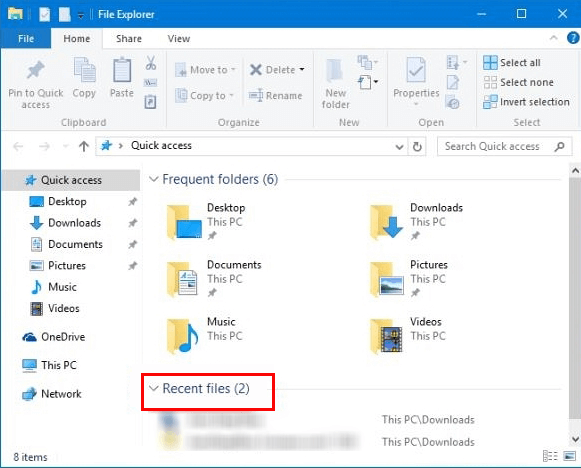
Strange Software Activity
When it comes to identifying whether someone is remotely accessing your computer, one of the key indicators to look out for is strange software activity. If you notice unknown programs running or applications opening and closing without your input, it is a strong indication that someone may be accessing your computer without your knowledge. Let's take a closer look at these indicators.
Unknown Programs Running
If you suddenly notice unfamiliar programs running on your computer, it's important not to ignore this sign. Unknown programs could indicate that someone has gained unauthorized access to your device. To investigate further, you can follow these steps:
- Open the Task Manager by pressing Ctrl + Shift + Esc.
- Click on the "Processes" tab to view all running processes.
- Scan through the list of processes and look for any suspicious or unknown programs.
- If you come across any unfamiliar programs, take note of their names and perform a quick internet search to determine their legitimacy.
If the unknown programs appear to be malicious or potentially harmful, it is crucial to take immediate action to safeguard your computer and personal information.
Applications Opening/closing
Another red flag that someone may be remotely accessing your computer is when applications start opening and closing on their own. This unusual behavior can disrupt your workflow and raise concerns about the security of your computer. Follow these steps to identify and address this issue:
- Check for any background processes running by right-clicking on the taskbar and selecting "Task Manager".
- Switch to the "Processes" tab and observe if there are any applications opening and closing rapidly.
- If you notice any suspicious applications, right-click on them and select "End Task" to terminate their processes.
- Consider running a reliable antivirus or anti-malware software to scan your computer for any potential threats.
By addressing these strange software activities promptly, you can protect your computer and prevent any unauthorized access or potential data breaches.
Network Anomalies
When it comes to identifying whether someone is remotely accessing your computer, one important indicator to look out for is network anomalies. These anomalies can provide valuable clues about unauthorized access and potential security breaches. Two common network anomalies to be aware of are increased network traffic and unknown devices connected.
Increased Network Traffic
One sign that someone may be remotely accessing your computer is a sudden increase in network traffic. If you notice that your internet connection is slower than usual or experiences frequent drops in speed, it could indicate that someone is utilizing your network without your knowledge.
Another red flag for increased network traffic is if your data usage appears unusually high. Check the data usage statistics on your router or internet provider's website to see if there is a significant and unexplained spike in data consumption. This could indicate that someone is using your network to transfer large files or perform other activities.
To investigate further, you can use network monitoring tools like Wireshark to analyze the network packets and identify any suspicious traffic patterns. Look for unusual connections or data transfers to unfamiliar IP addresses or ports.
Unknown Devices Connected
If you discover unknown devices connected to your network, it could be a strong indication that someone has gained unauthorized access to your computer. Start by checking your router's connected devices list to see if any unfamiliar devices are present. These devices might have been added by the intruder to maintain a persistent connection with your computer.
Additionally, be vigilant of any blinking or unfamiliar lights on your router or network equipment. Sometimes, intruders connect their own devices directly to the physical ports or use rogue access points to gain access to your network.
When it comes to identifying potential unauthorized access to your computer, network anomalies can serve as valuable warning signs. If you notice increased network traffic or unknown devices connected to your network, it is essential to take immediate action to secure your system and protect your sensitive information.
Security Warnings
Security warnings are crucial in identifying if someone is remotely accessing your computer. By paying attention to these warnings, you can protect your system from unauthorized intrusions and potential security breaches.
Unauthorized Access Alerts
Unauthorized access alerts are warnings that inform you of any attempts to access your computer without permission. These alerts can manifest as pop-up messages, email notifications, or entries in your system logs.
If you notice any of these notifications, it's vital to investigate them promptly to determine if they represent a genuine threat to your system's security.
Failed Login Attempts
Failed login attempts are another essential security warning that can indicate an unauthorized person is attempting to access your computer. These warnings might appear as error messages when trying to log in, or they could be recorded in your system's login activity records. It's crucial to keep track of and investigate any unusual or repeated failed login attempts to mitigate the risk of a potential security breach.
Remote Access Tools Detection
Detecting remote access tools involves monitoring for unfamiliar programs or processes, unauthorized file changes, and unusual system behavior. Additionally, staying vigilant about unknown incoming connections and regularly checking for open ports can help identify potential unauthorized access to your computer.
Understanding the signs of remote access can help protect your device from security breaches.
If you suspect that someone is remotely accessing your computer, the first step is to identify any remote access software that may be installed. Remote access tools are commonly used by hackers or cybercriminals to gain unauthorized access to your system.
One way to identify remote access software is by checking the installed programs on your computer. Look for any unfamiliar software that you did not install yourself or software that you don't recall authorizing. Cross-check the names of suspicious programs with reputable sources to determine whether they are legitimate remote access tools or potentially malicious software.
Another method to detect remote access is by monitoring your computer's Task Manager. Task Manager allows you to view the active processes and applications running on your system. Keep an eye out for any suspicious processes that may indicate remote access.
To open Task Manager on Windows, press Ctrl + Shift + Esc and click on the "Processes" tab. Look for any processes with unusual names or high CPU usage, as these could be signs of remote access. Additionally, check the "Network" tab in Task Manager to see if there is any unexpected network activity occurring.
It's essential to regularly monitor your Task Manager and become familiar with the processes and applications that are typically running on your computer. This way, you can quickly identify any anomalies that may suggest someone is remotely accessing your system.
By being proactive and vigilant in identifying remote access tools, you can take prompt action to safeguard your computer and personal information from potential threats.
Monitor Your Connections
Monitoring your computer connections is crucial to ensure your system's security.
View Active Connections
If we view active connections, we can identify any unauthorized access quickly.
Access through unfamiliar IPs could indicate someone remotely accessing your computer.
Review Remote Desktop Settings
Check remote desktop settings to see if any unauthorized users have access.
Disable remote access when not in use to prevent security breaches.
Regularly review settings to ensure no unauthorized access is granted.
Check System Logs
Check System Logs is an essential step in identifying if someone is remotely accessing your computer. By analyzing event logs and examining login records, you can uncover unauthorized access and take necessary actions to secure your system.
Analyzing Event Logs
Event logs can provide valuable insights into the activity on your computer. To analyze event logs, follow these steps:
- Go to the Start menu and type "Event Viewer" in the search bar.
- Click on "Windows Logs" and select "Security."
- Look for any unusual or suspicious login attempts, failed logins, or accesses to sensitive files.
Examining Login Records
Examining the login records can help you identify any unauthorized access to your computer. To examine login records, you can:
- Access your computer's login history through the Control Panel or System Preferences.
- Look for any login times or locations that you do not recognize.
- If you find any suspicious activities, change your passwords immediately and consider implementing additional security measures.

Credit: www.identityguard.com
Take Immediate Action
Discover if someone is remotely accessing your computer with these immediate action steps. Learn how to identify signs, protect your privacy, and secure your device from unauthorized access. Stay in control of your digital security.
Disconnect From The Internet
If you suspect remote access, disconnect immediately to prevent further intrusion.
Physically disabling internet connections can be an effective short-term solution.
Change Passwords And Enable Two-factor Authentication
Change all your passwords promptly, especially for sensitive accounts.
Activate two-factor authentication for enhanced security layers.
Frequently Asked Questions Of How To Know If Someone Is Remotely Accessing Your Computer
How Can I Tell If Someone Is Remotely Accessing My Computer?
Ensuring that your computer's security software is up to date can help you detect any unauthorized access.
What Are The Signs Of Someone Remotely Accessing My Computer?
Unexpected pop-ups, slow performance, and unexplained changes to settings could indicate unauthorized remote access.
Can Someone Remotely Access My Computer Without Permission?
Yes, cybercriminals can exploit vulnerabilities in your system to access your computer remotely without your permission.
What Should I Do If I Suspect Someone Is Remotely Accessing My Computer?
Quickly disconnect from the internet, run a virus scan, and change all your passwords to prevent further access.
How Can I Prevent Remote Access To My Computer?
Install a reliable antivirus program, enable a firewall, and use secure passwords to protect your computer from remote access.
Conclusion
To sum up, being aware of the signs that indicate remote access to your computer is crucial in protecting your privacy and data security. By closely monitoring your computer's performance, checking for unusual activities, and employing security measures like strong passwords and anti-malware software, you can keep unauthorized access at bay.
Remember, vigilance is key in safeguarding your personal and professional information from potential threats. Stay informed, stay secure!






